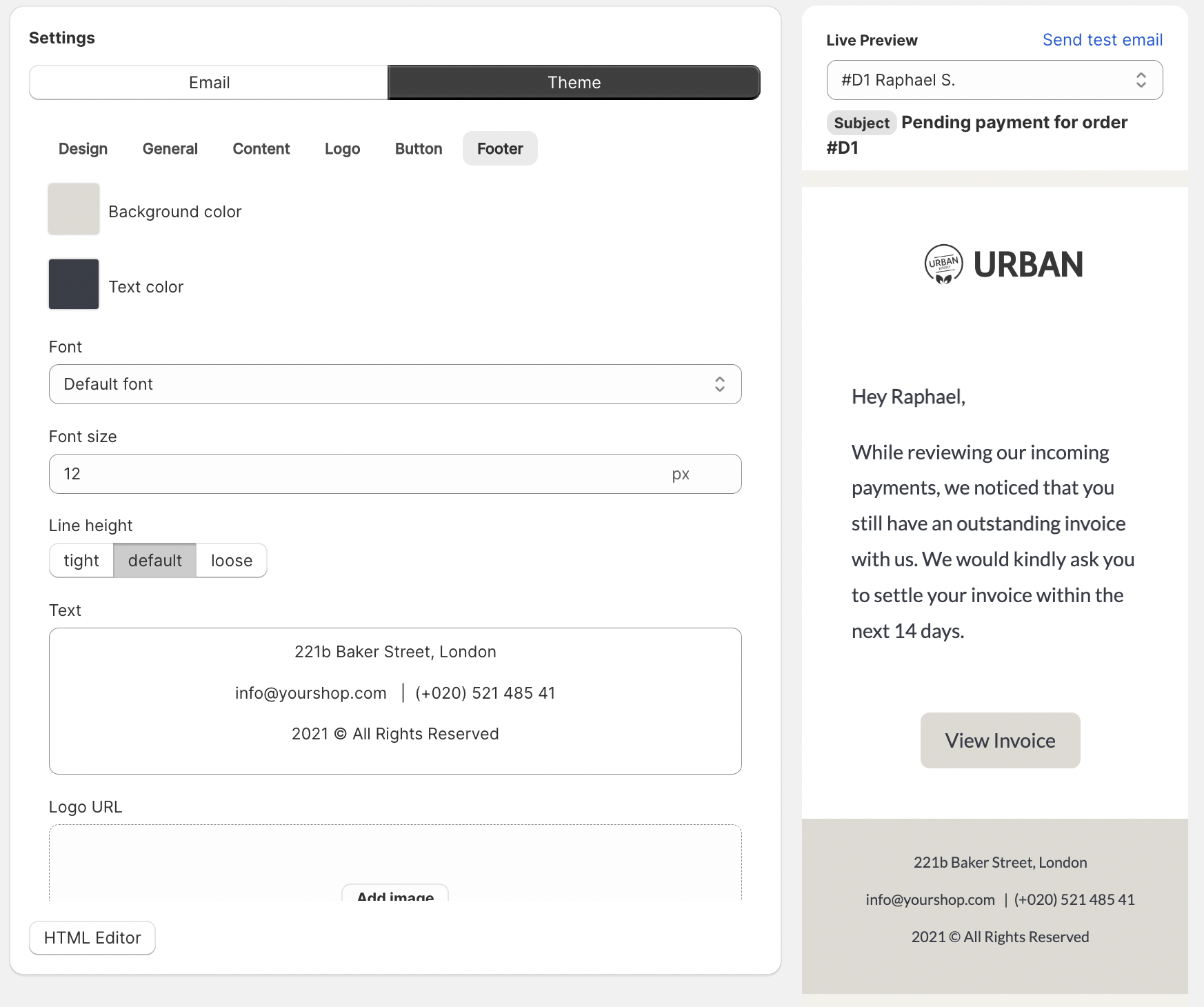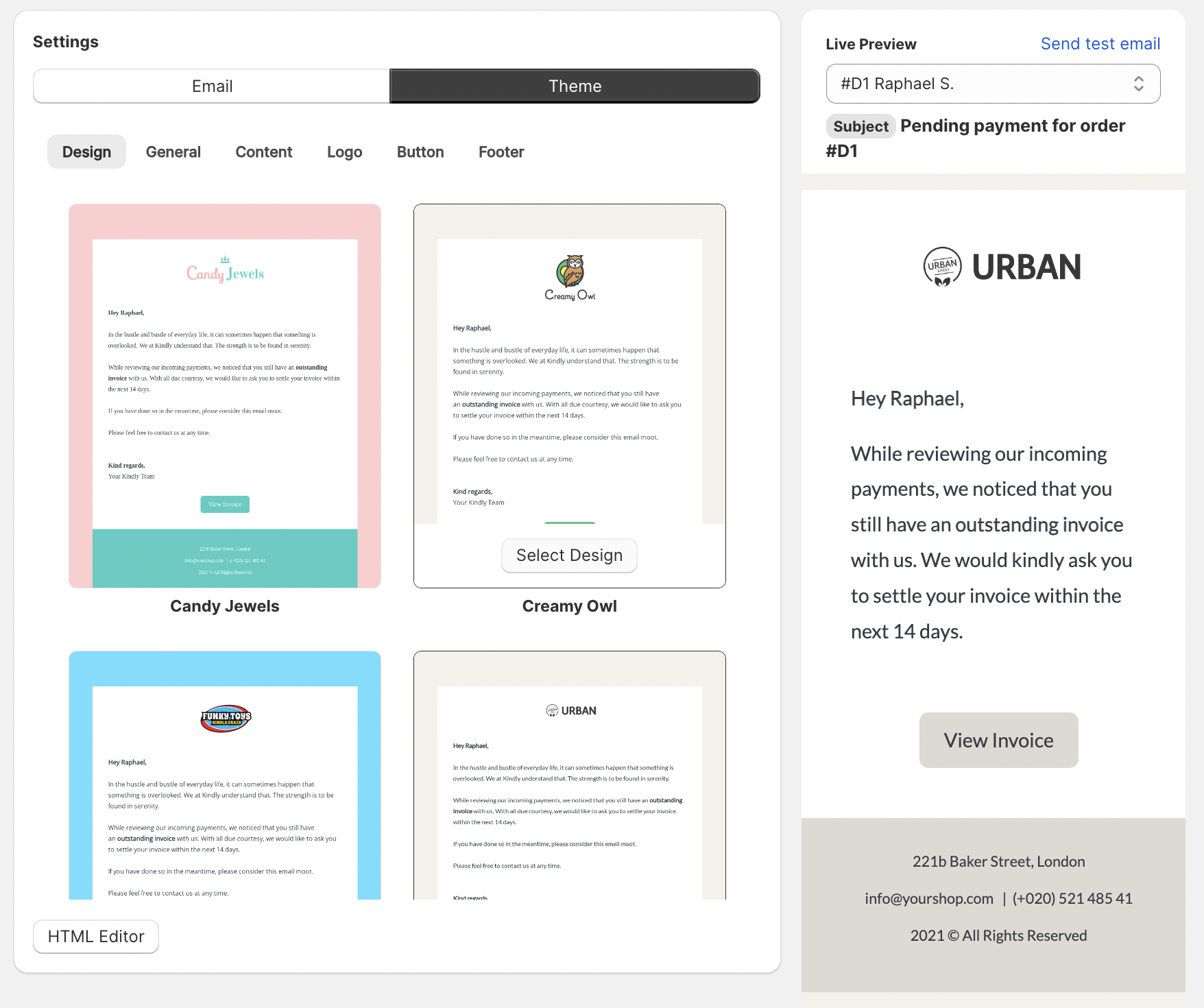Learn how to create your first email template. This article will cover how to change the body text and subject. Also, how to change the design, add your logo and change the footer.
See this article for a full documentation of the template editor.
Entering the Template Editor
As you enter the template editor you can see the settings page on the left and the live preview on the right. The live preview shows all your changes in real time so you can always check your changes right away without having to save them.
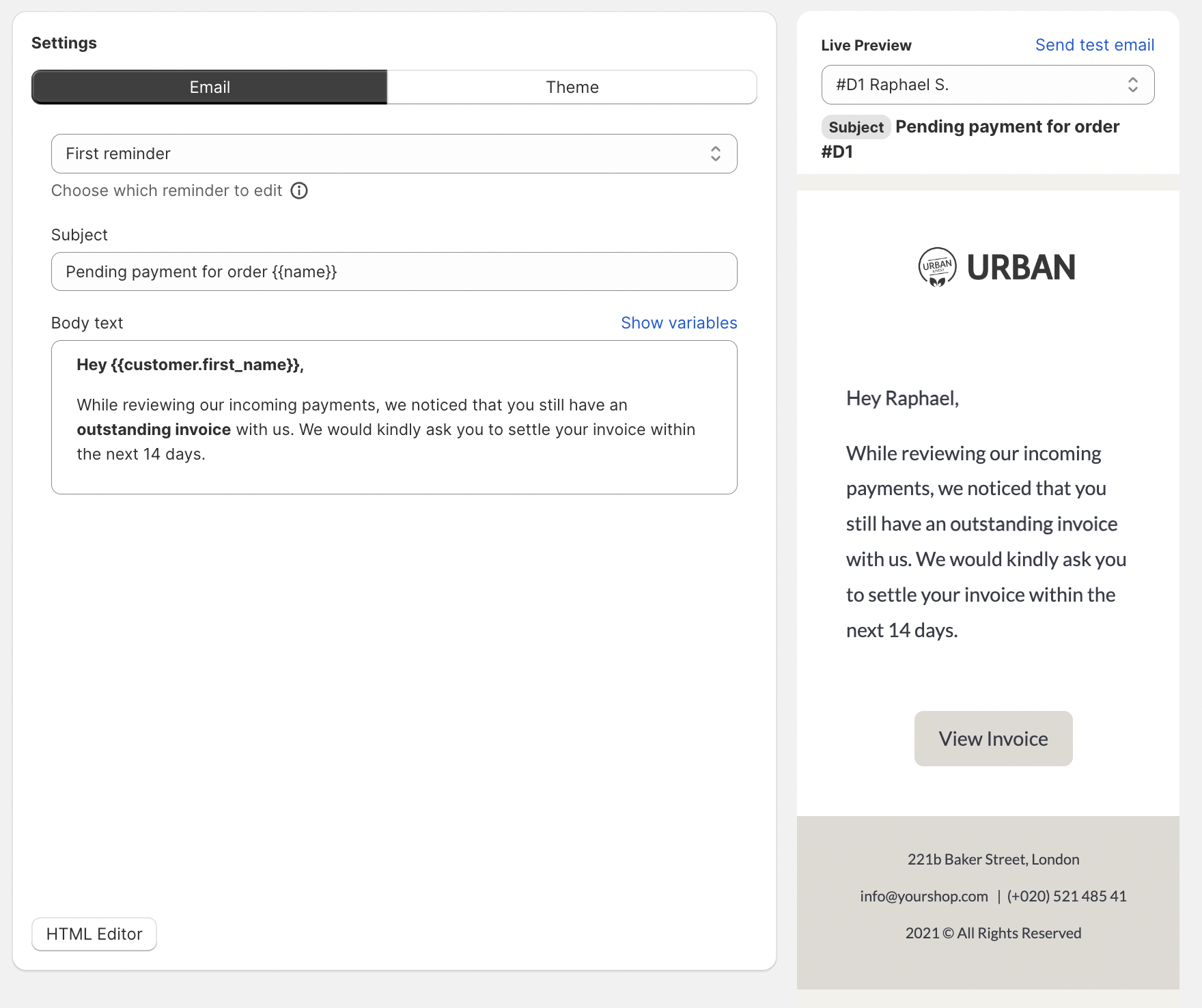
Edit the Subject and Body Text
Under the main tab Email you can adjust the subject and body text of your reminders.
1 Choose reminder to edit: Select the reminder you like to edit. You can edit the body texts and subjects of reminders individually. The design on the other hand is the same for every reminder as we believe they should have a common thread.
2 Subject: Adjust the subject of your selected reminder email
3 Body text: Adjust the body text of your selected reminder email.
Change the design, company logo and footer text
Switch from the Email tab to the Theme tab.
Change the email style
For a quick start choose one of our predefined design templates and customize it to your liking. Notice how the body text you set up before stays the same. Only the design changes.
Adding your company logo
Under the tab Logo you can add your company logo to your email reminders.
URL: Click the Logo field to upload your own logo.
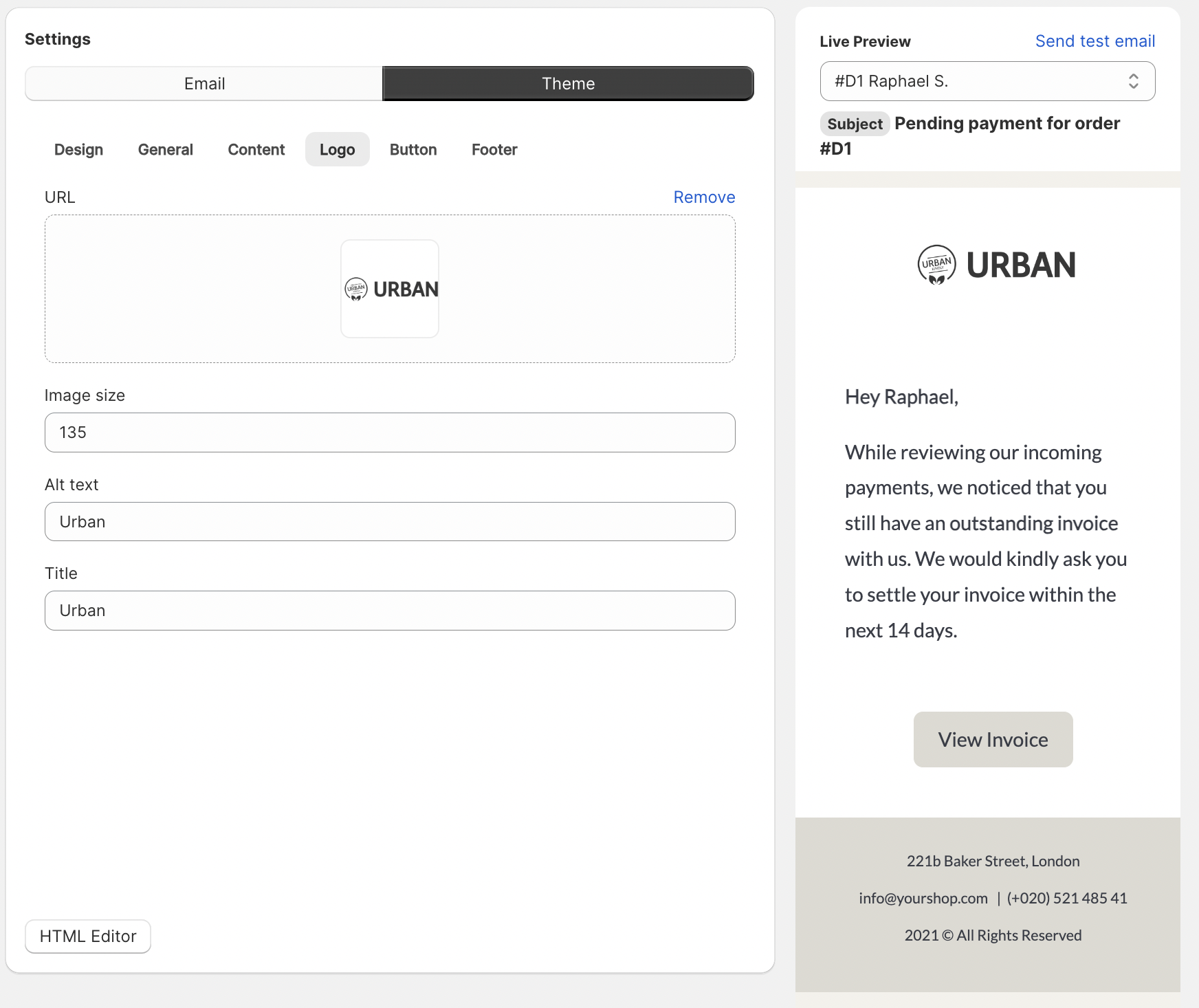
Change the Footer Text
Under the tab Footer you can adjust the text in your email footer. This will be globally used for all reminders in this reminder plan.