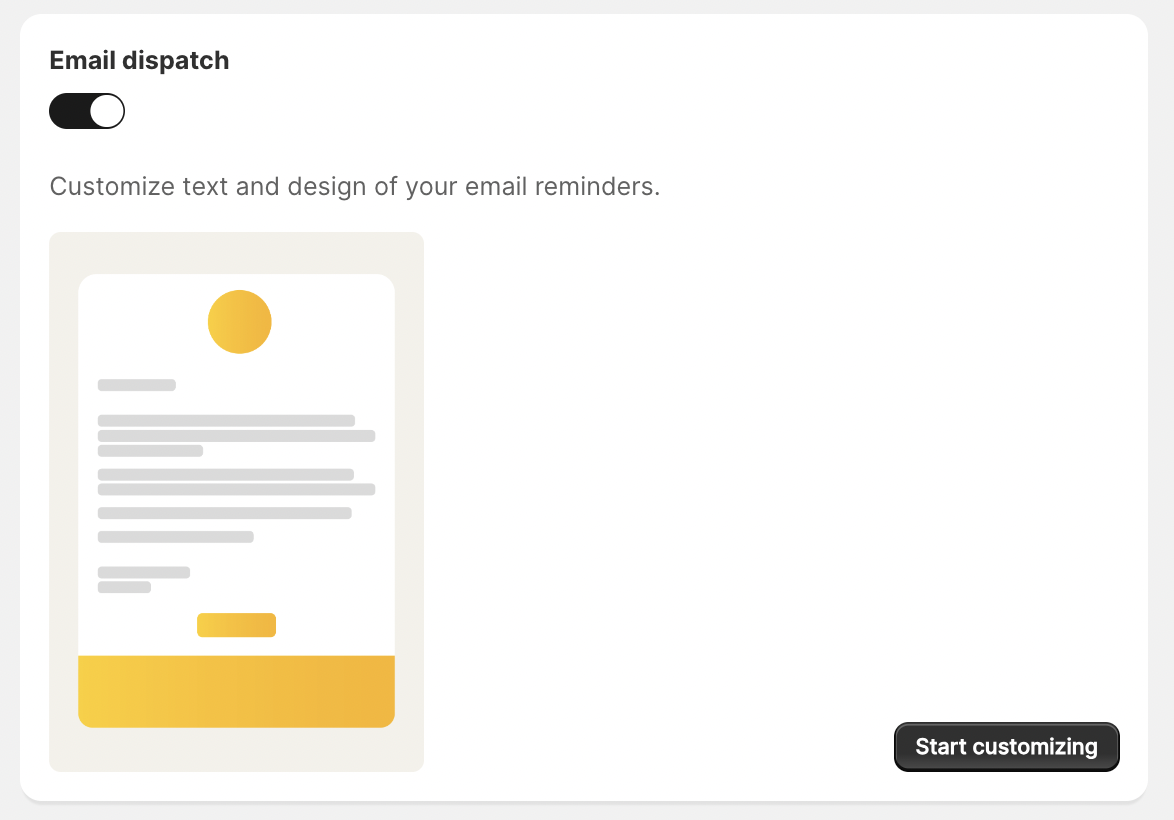Learn how to set up your email reminder schedule and email template to remind open draft orders.
Learn how to set up your email reminder schedule and email template.
Add a Reminder Plan
Navigate to settings to see the following view. Click "Add reminder plan".
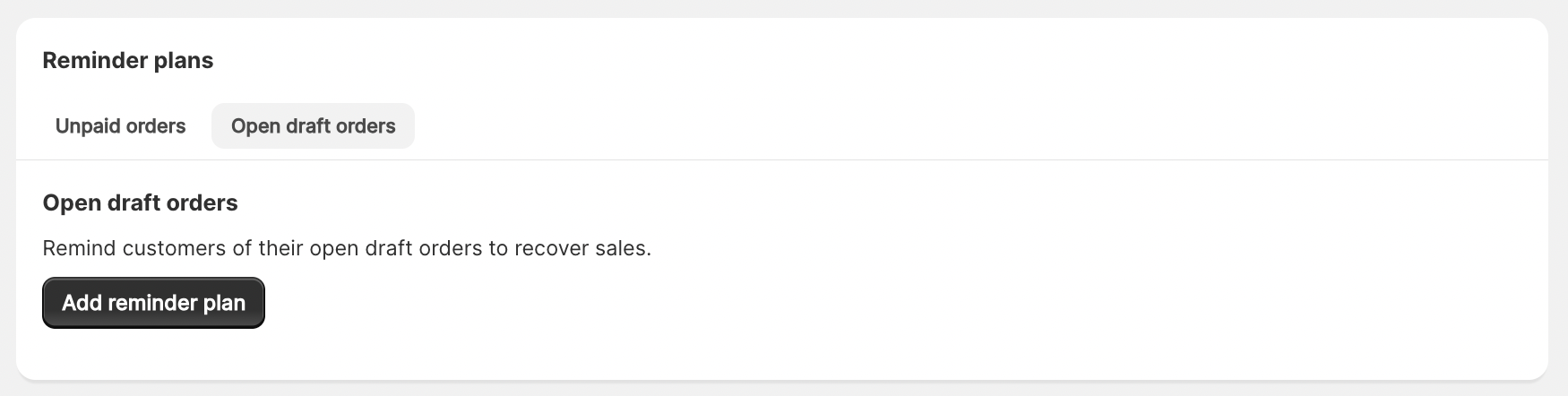
Entering The Reminder Plan Settings Draft Orders
When you first enter the Reminder Plan Settings this is what you will see.
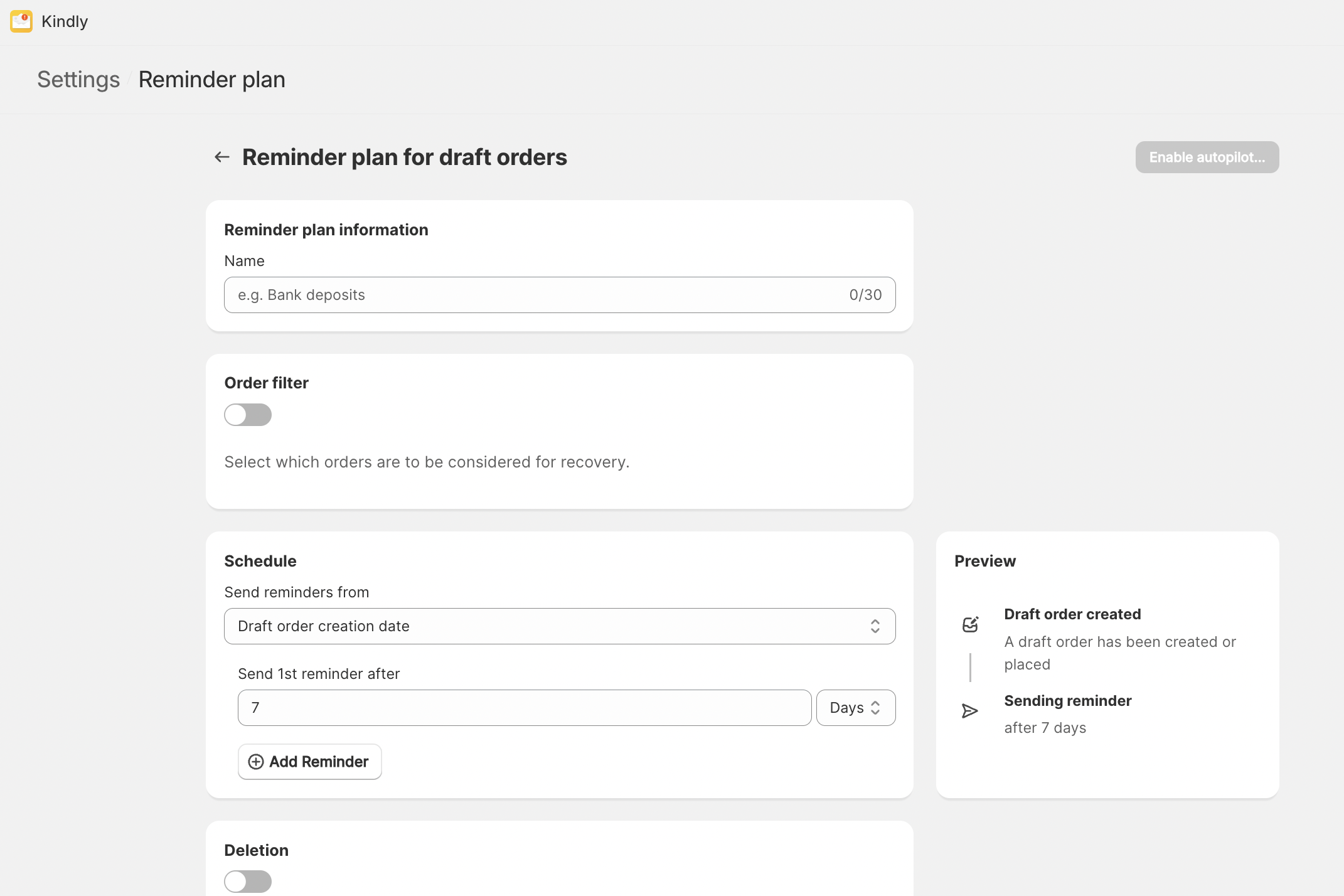
Name your Reminder Plan
Give your reminder plan a short name to recognize it later on.
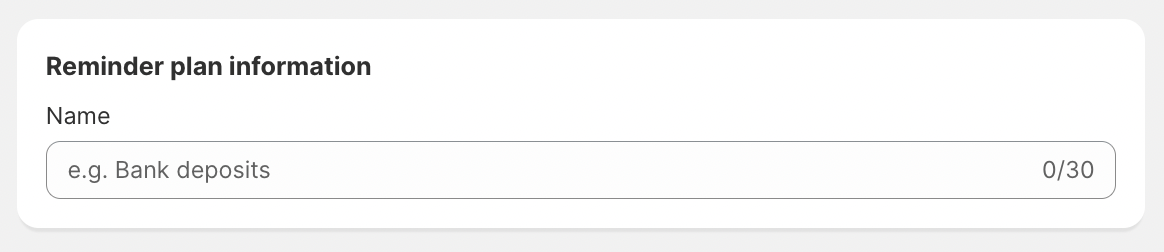
Schedule Reminders
Send Reminders From
Choose the starting point of the reminder schedule. See all options below:
- Draft order creation date: Schedule from the date when the draft order is created
- Invoice sent: Schedule from the date when the Invoice is first sent.
- Payment due date: Schedule from the date when the payment is due.
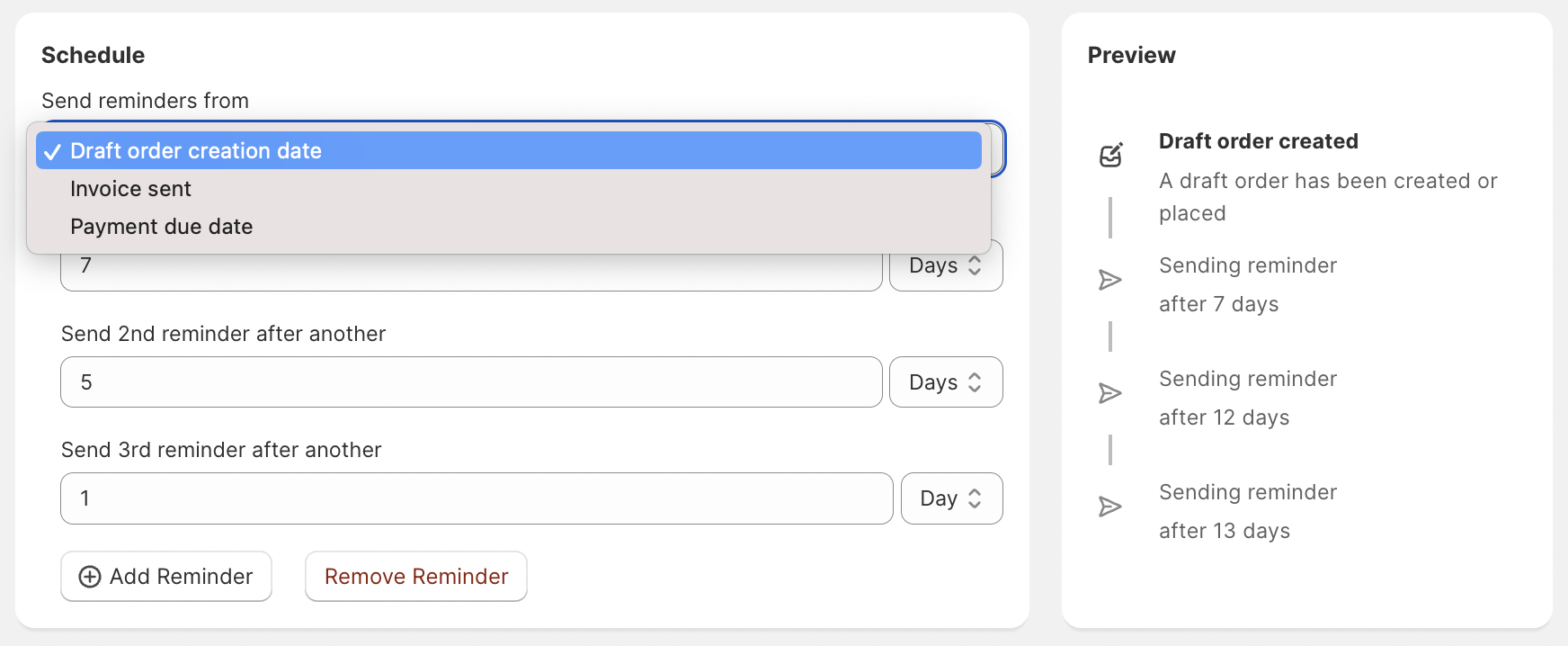
Add Reminders
Add reminders and choose the delay from the previous event in days or hours. Also, schedule to send a reminder immediately is possible with the first reminder. You can schedule up to 9 reminders.
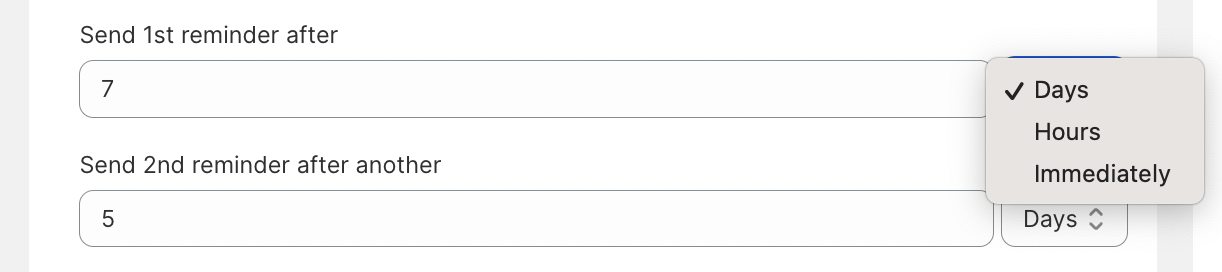
Adjust your Email Template
Finally, scroll down to Email dispatch and click Start customizing to get to the template editor. Need help? Find out how to set up your first email reminder template.