Once you have your reminder plan fully set up you can go on and enable the autopilot to let Kindly do all the work automatically.
If you haven't done so yet go ahead and follow instructions for creating your first reminder plan for unpaid orders or draft orders.
Enabling the Autopilot
After setting up your first reminder plan scroll to the top within your reminder plan. There you find the "Enable autopilot..." button. Click to start enabling the autopilot.
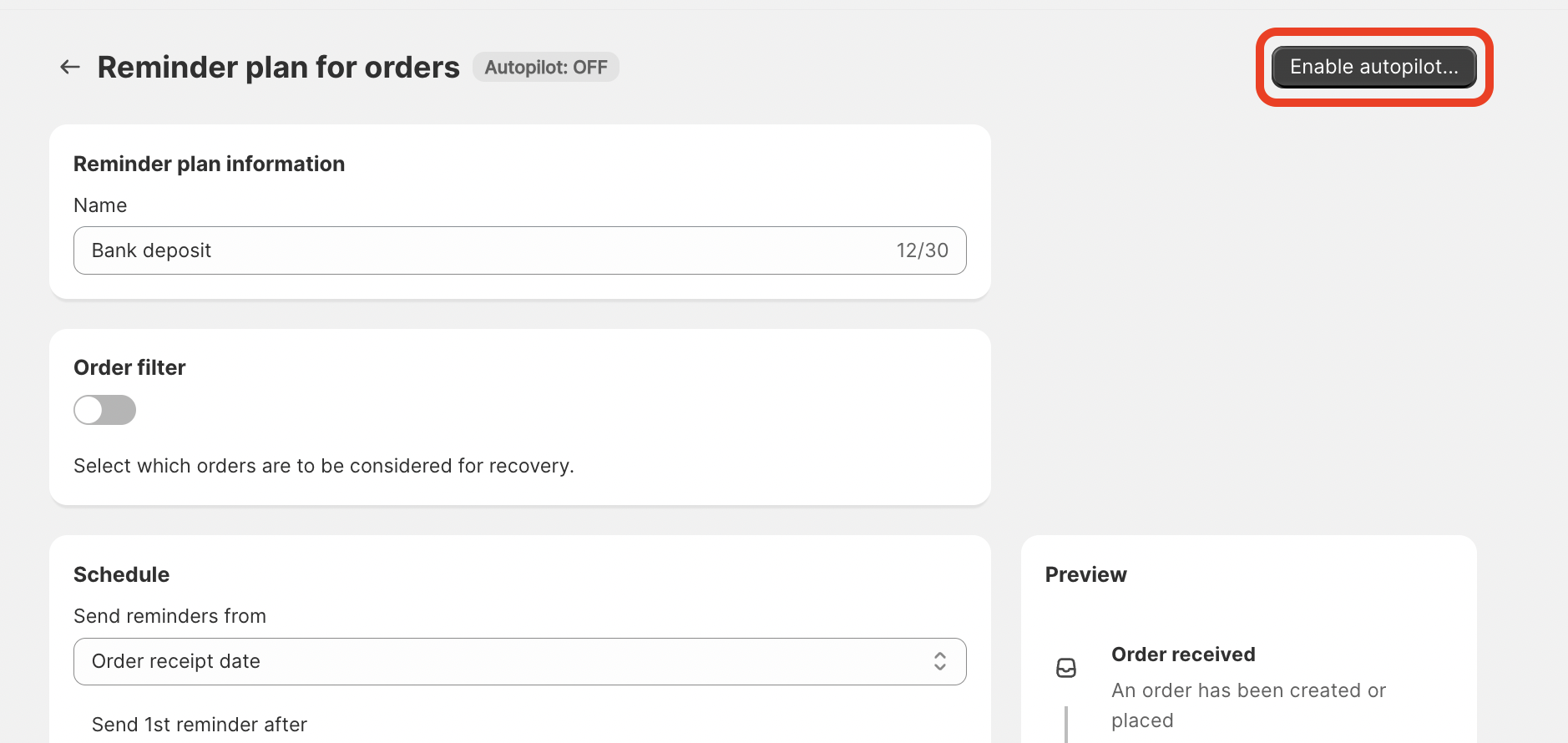
Choose which orders you like to consider
After clicking "Enable autopilot..." the following modal pops up asking for the starting point of the autopilot. You can choose from the following options.
- Incoming orders from now: Considers only those unpaid orders which you receive after enabling the autopilot
- All orders (max 3 years back): Considers all unpaid orders not older than 3 years
- Choose custom starting point: Considers all unpaid orders not older than the date you choose
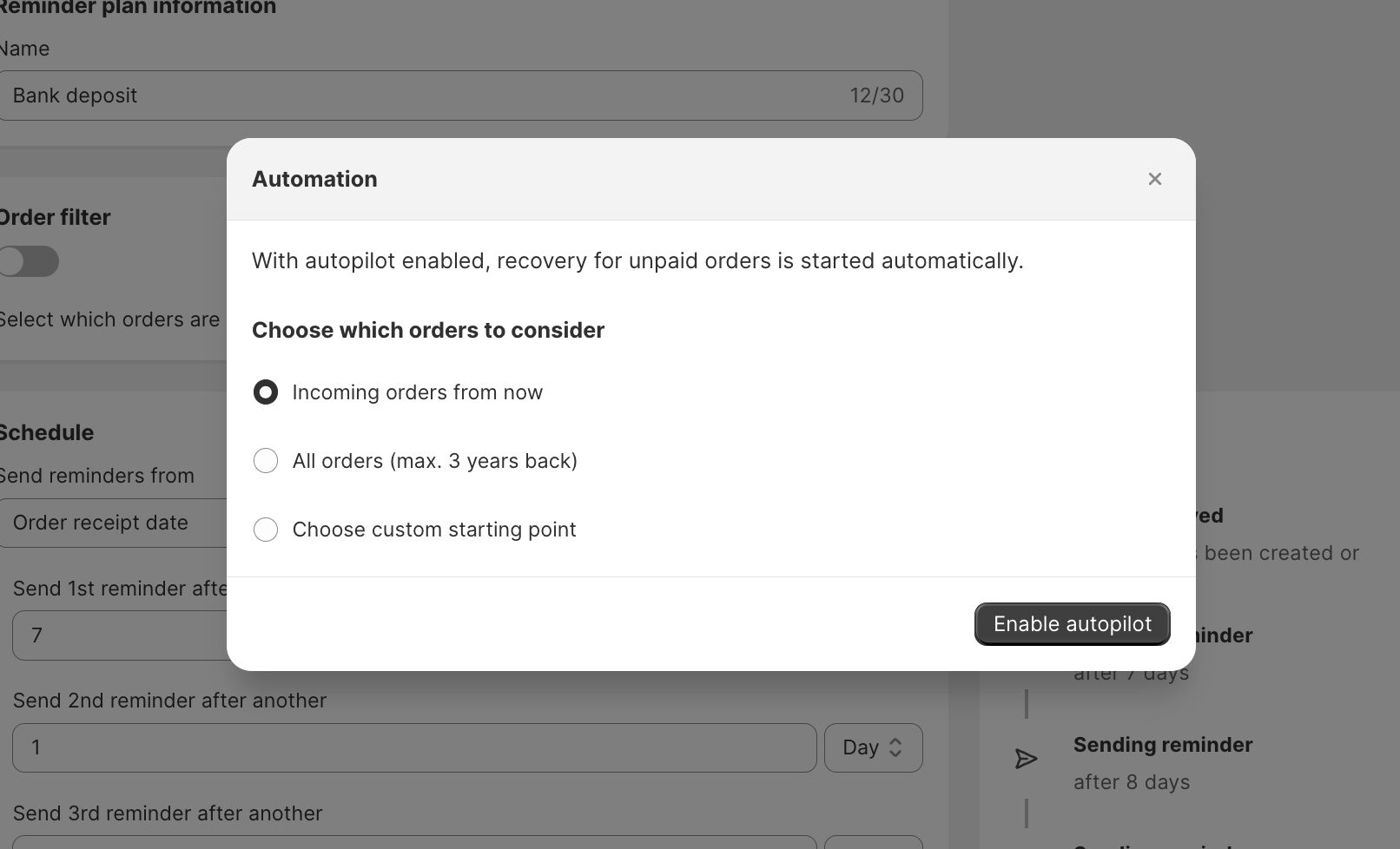
Autopilot Successfully Enabled 🥳
You can see the autopilot is enabled when the status switches to green and says "ON".
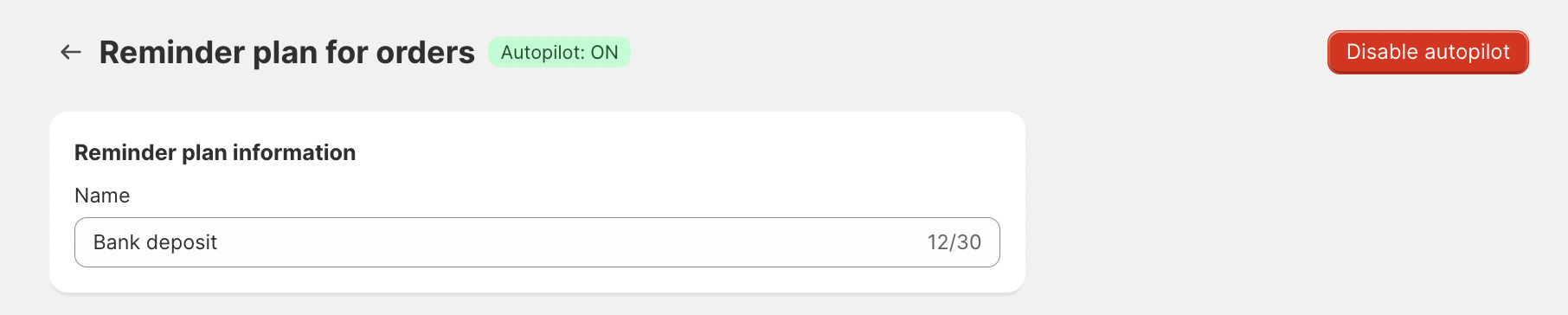
Now Kindly starts recovery automatically for unpaid orders or open draft orders based on your settings.
How Kindly operates on autopilot
When an order got paid during the recovery Kindly will instantly stop sending reminders and set the recovery status to "Recovered". Orders can also be stopped manually in the recovery list if needed.